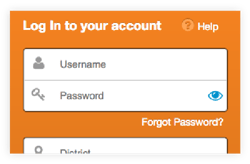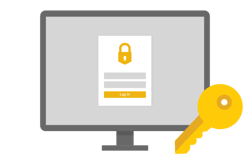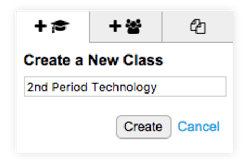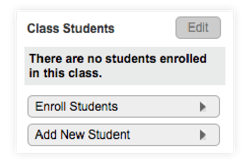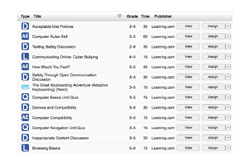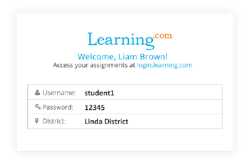Step 1: Getting Started
Check out this video from our Director of Education, Jeff Meyer on how to reset your password, set up your classes, enroll students and assign curriculum.
If you use an alternative login method, please reach out to Customer Support at 1.800.580.4640 x2 or by email at support@learning.com.
Getting Your Students Started with Learning.com
Teachers, share this video with your students to introduce them to Learning.com, digital literacy concepts, and what to expect when navigating through their Learning.com account.
Need a little more help?
No problem! Here are some step-by-step guides for everything you need to know: